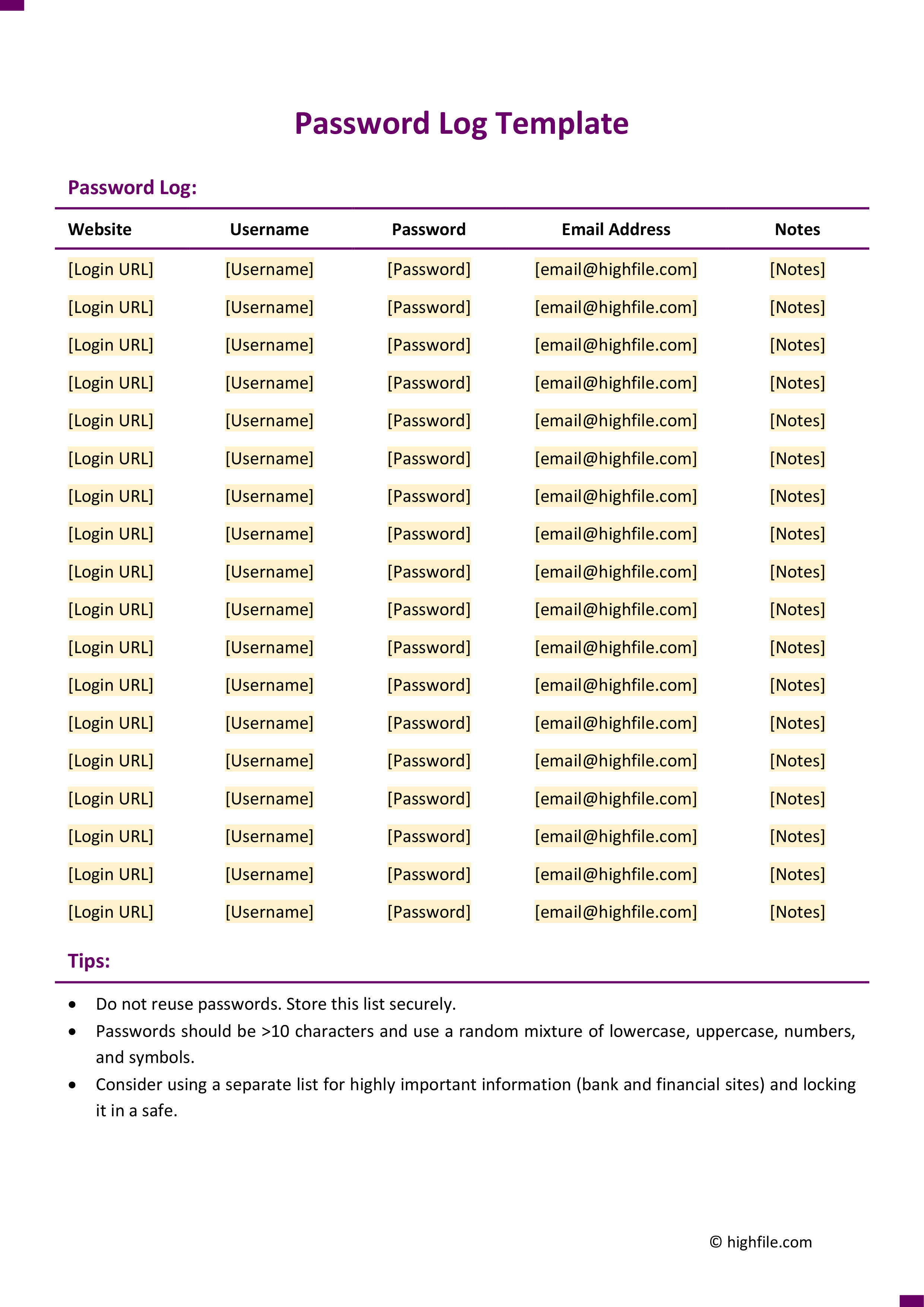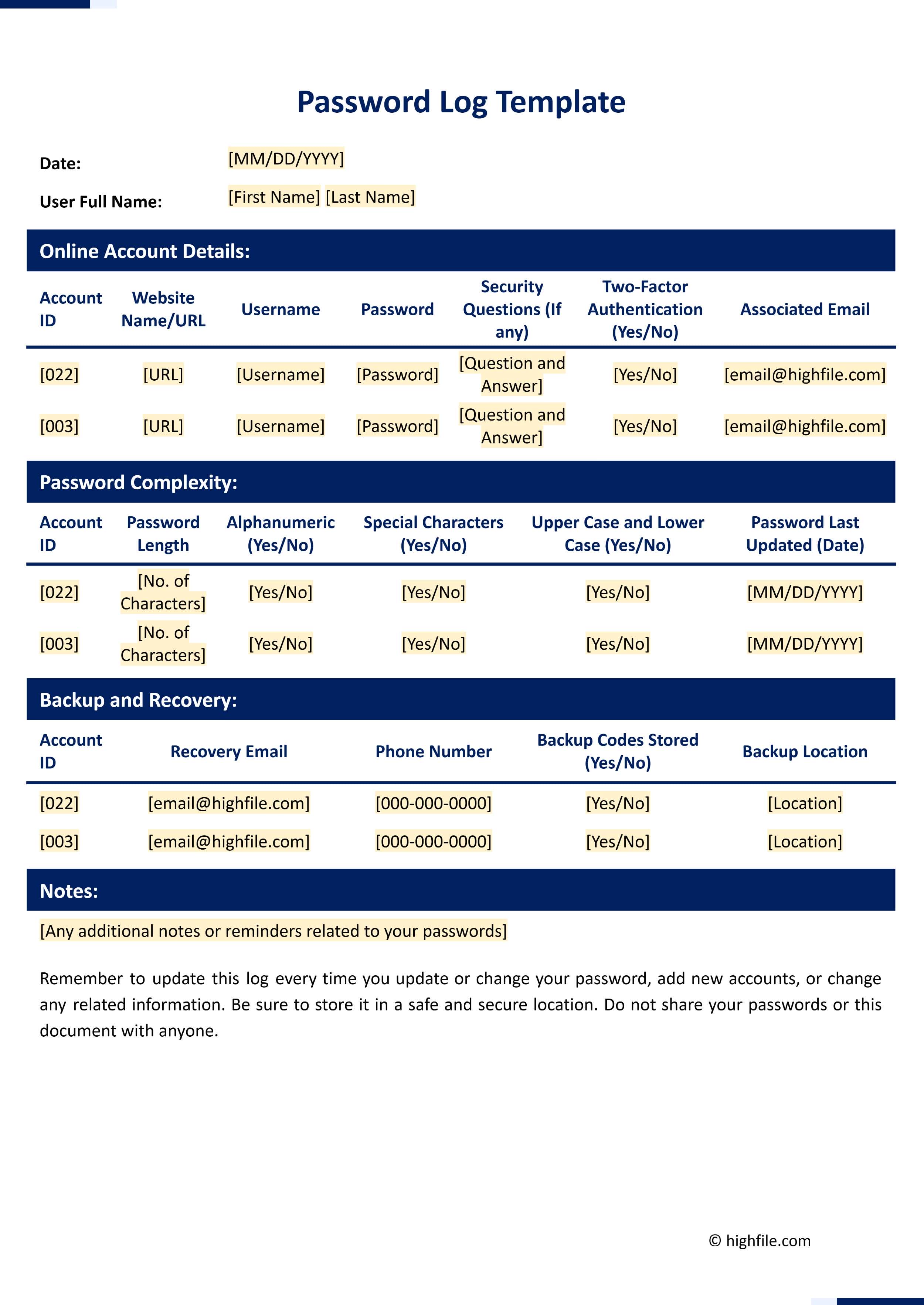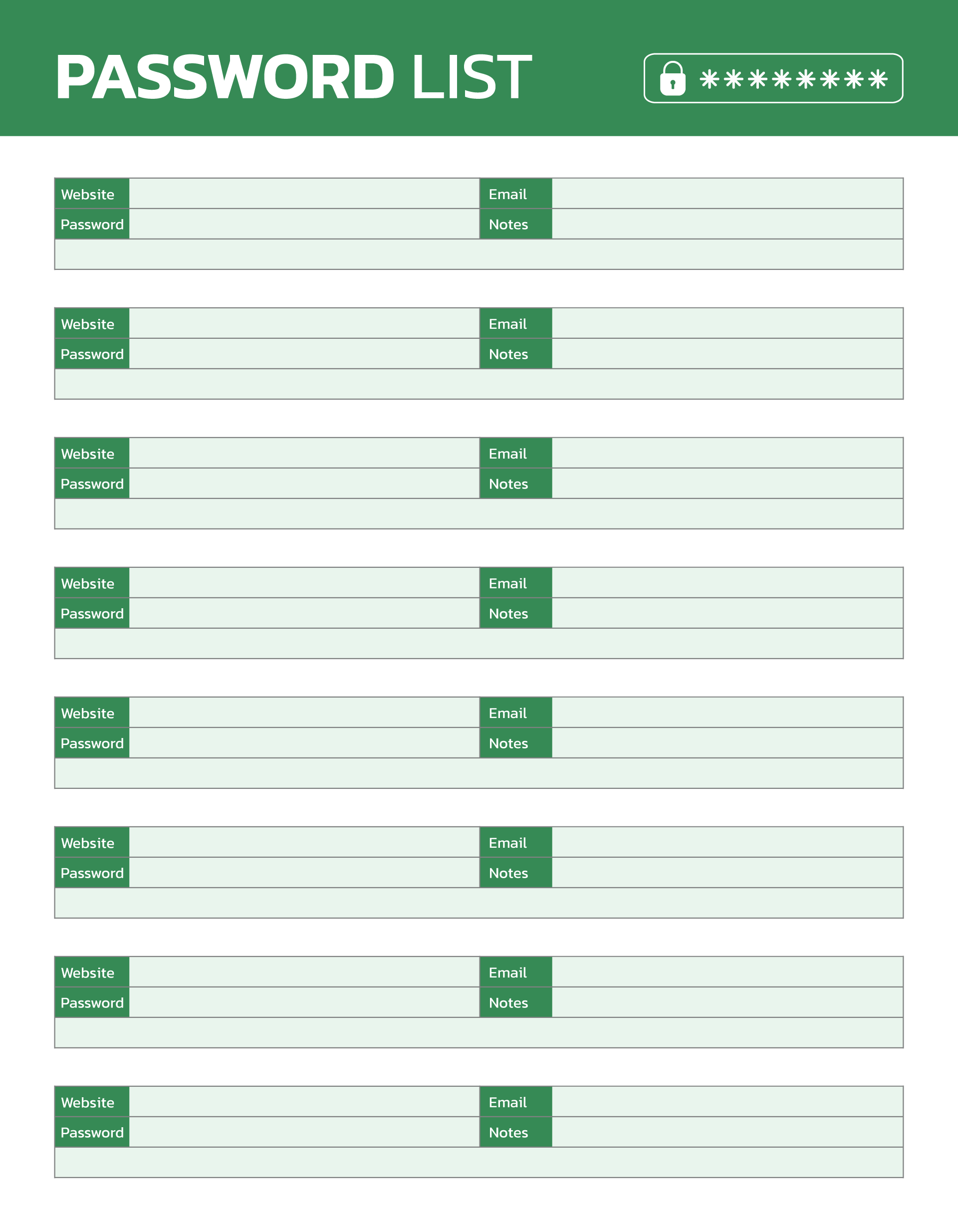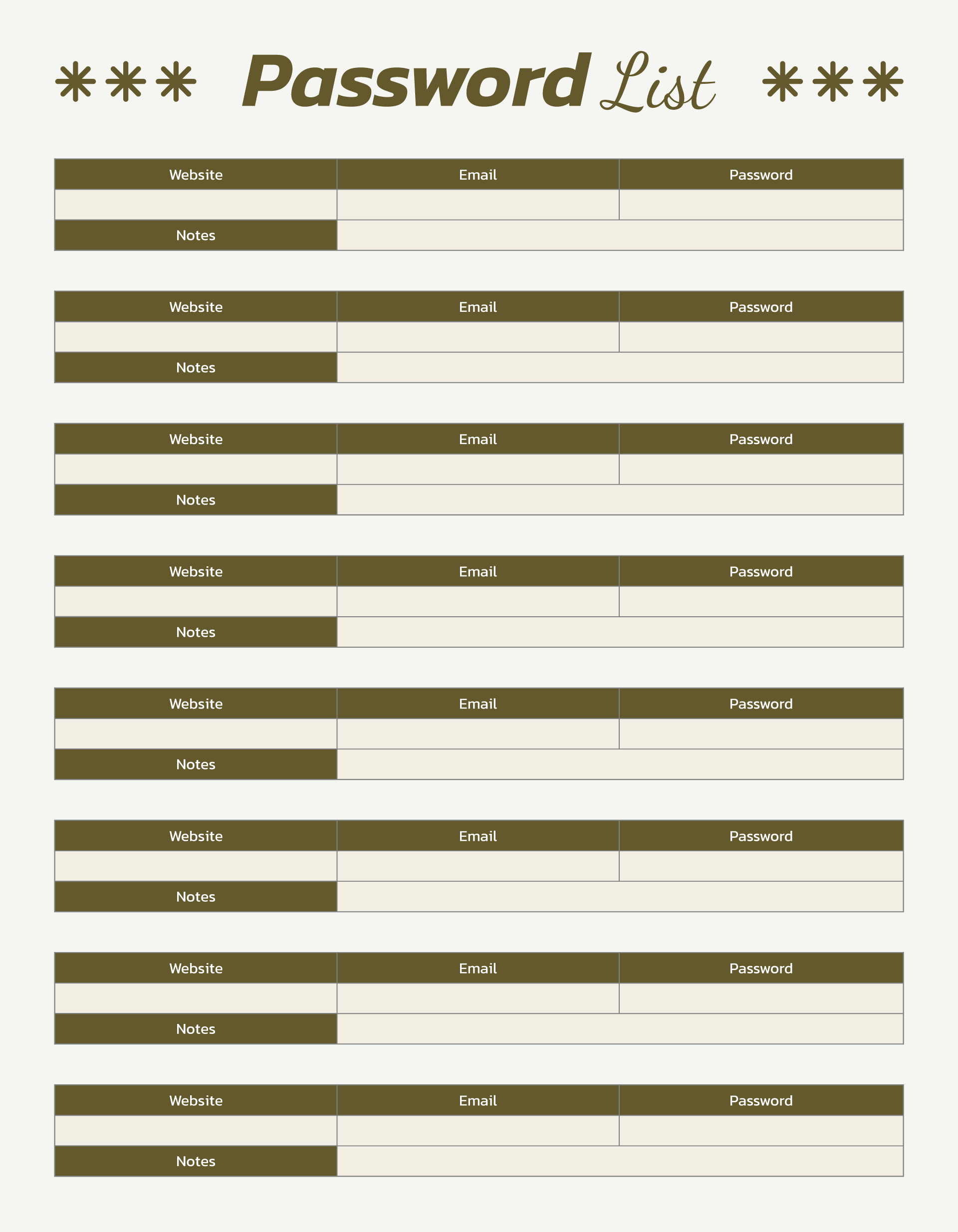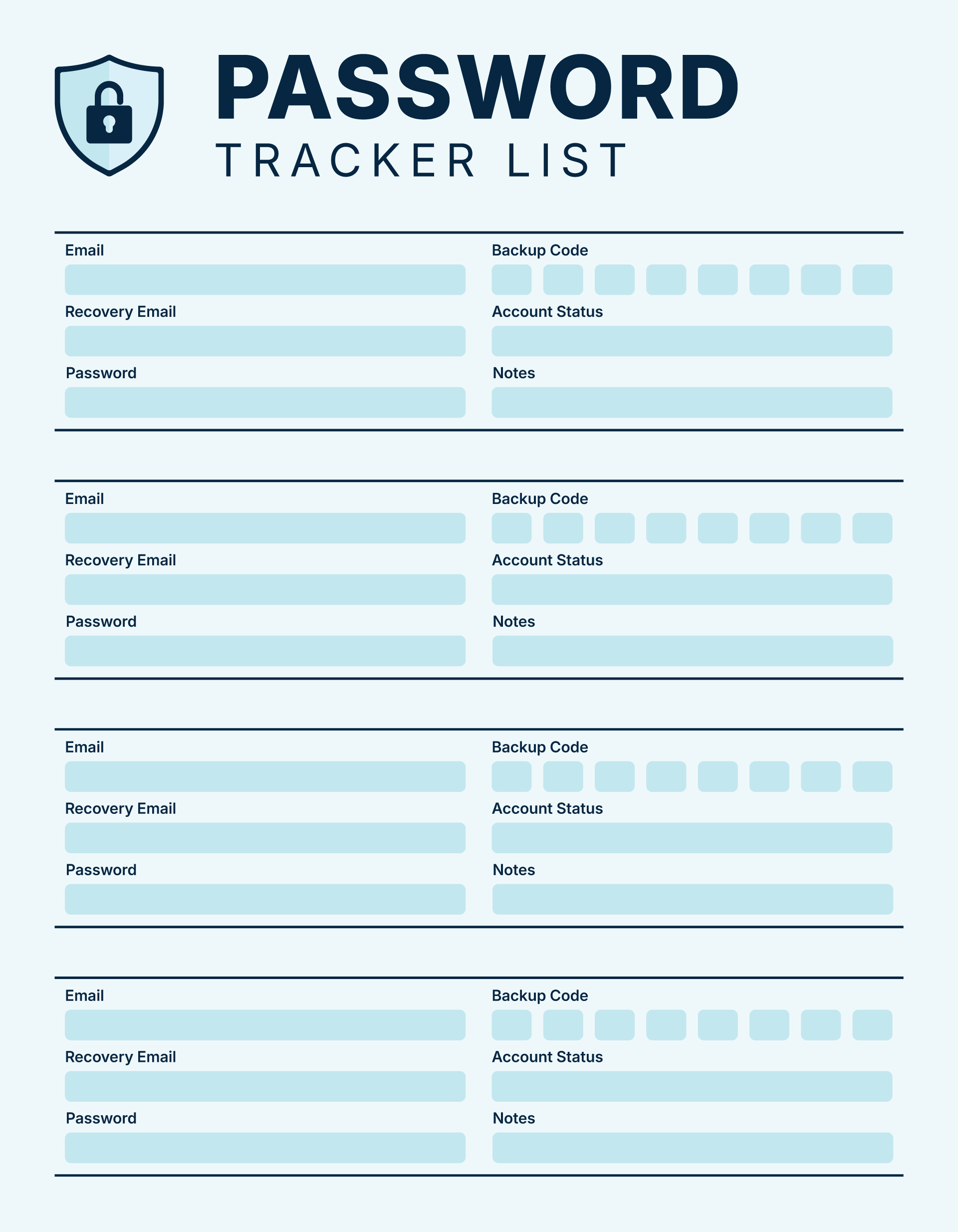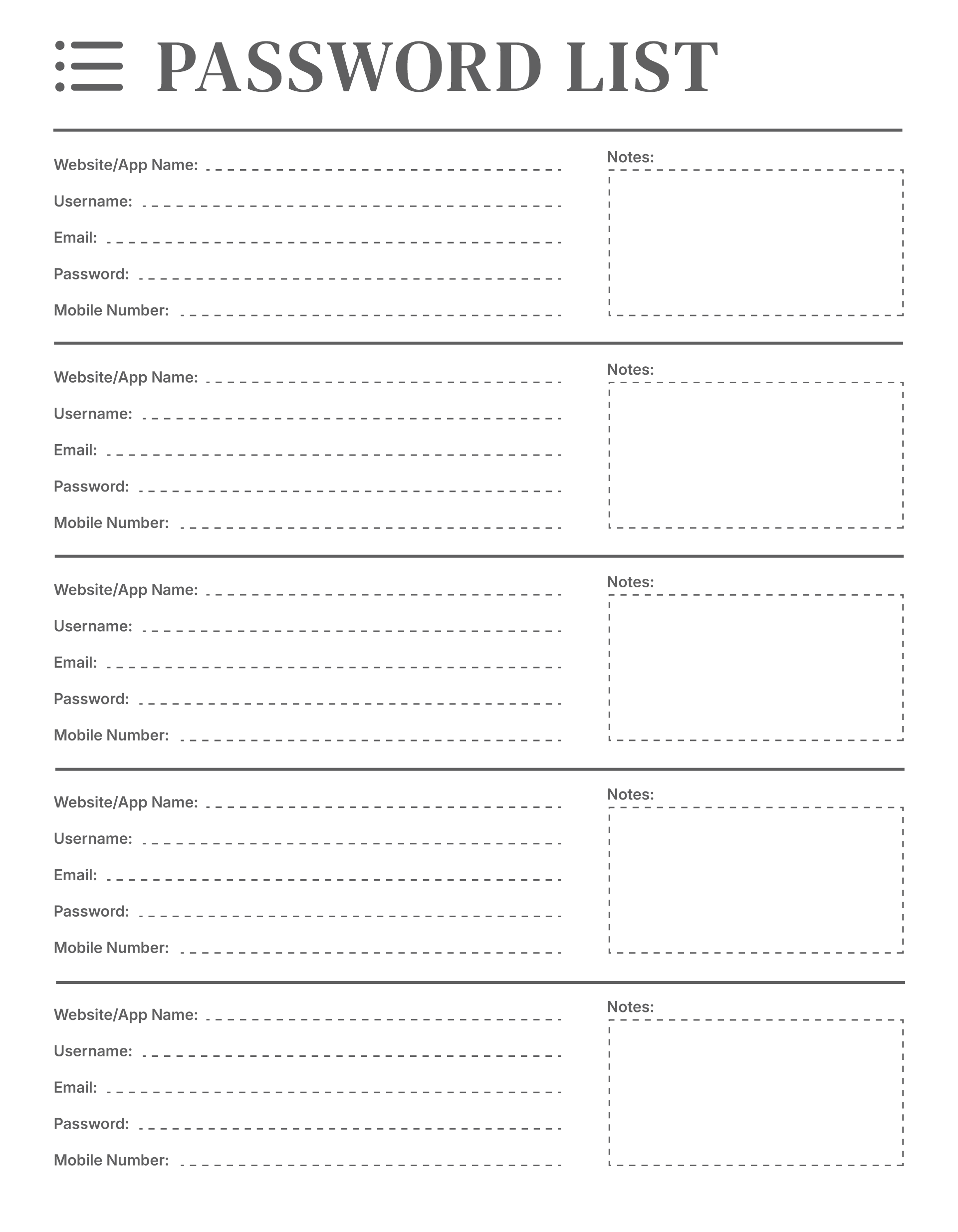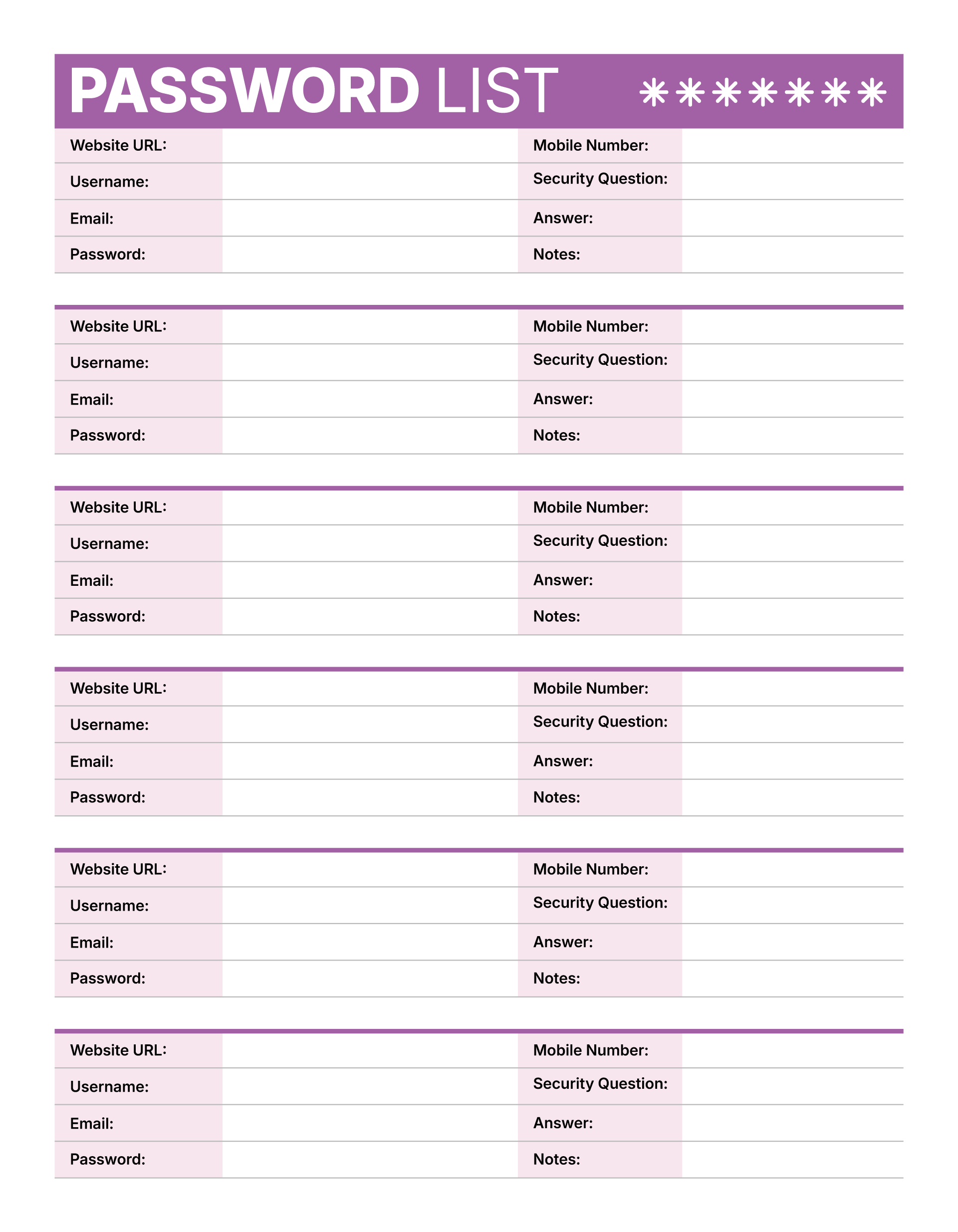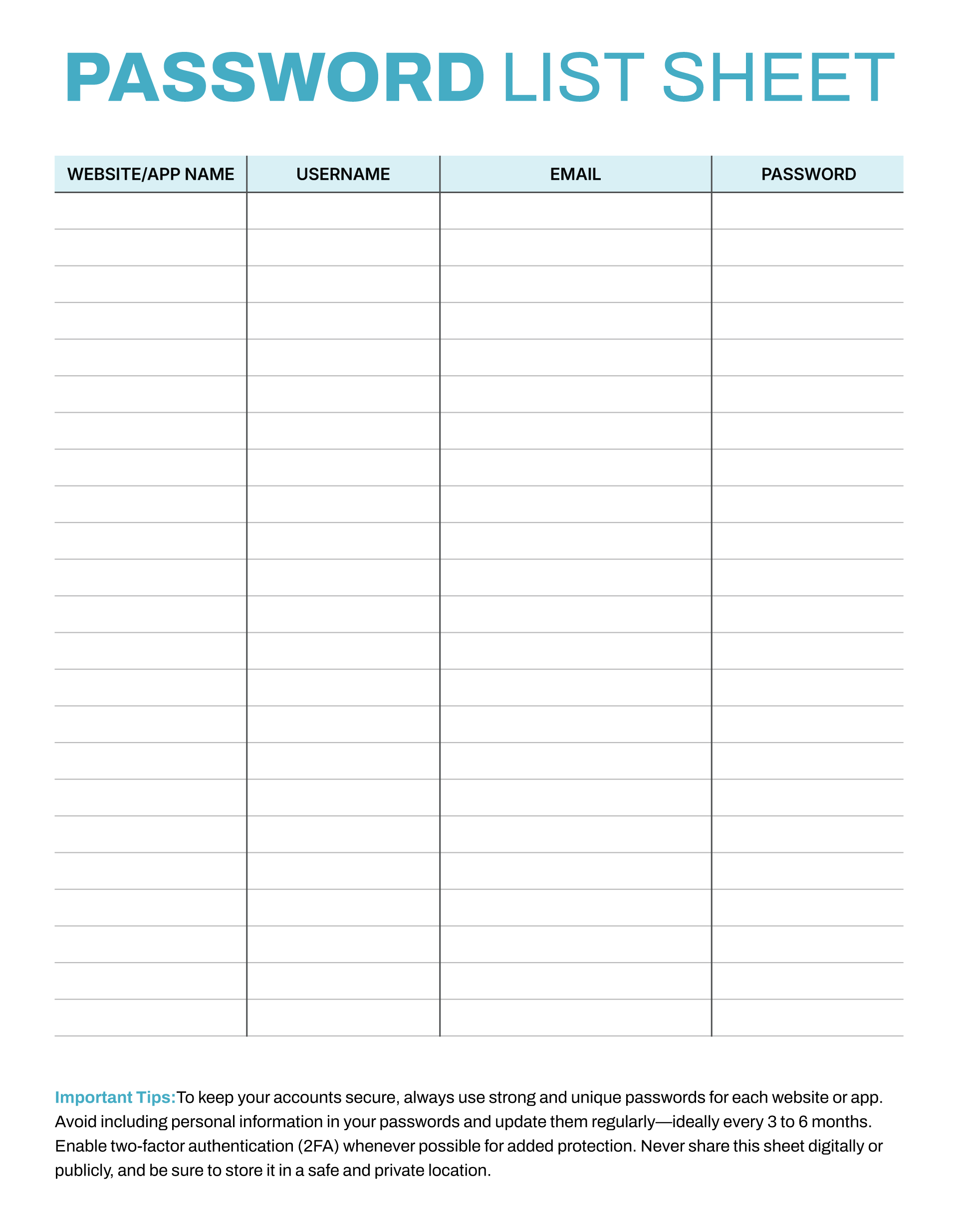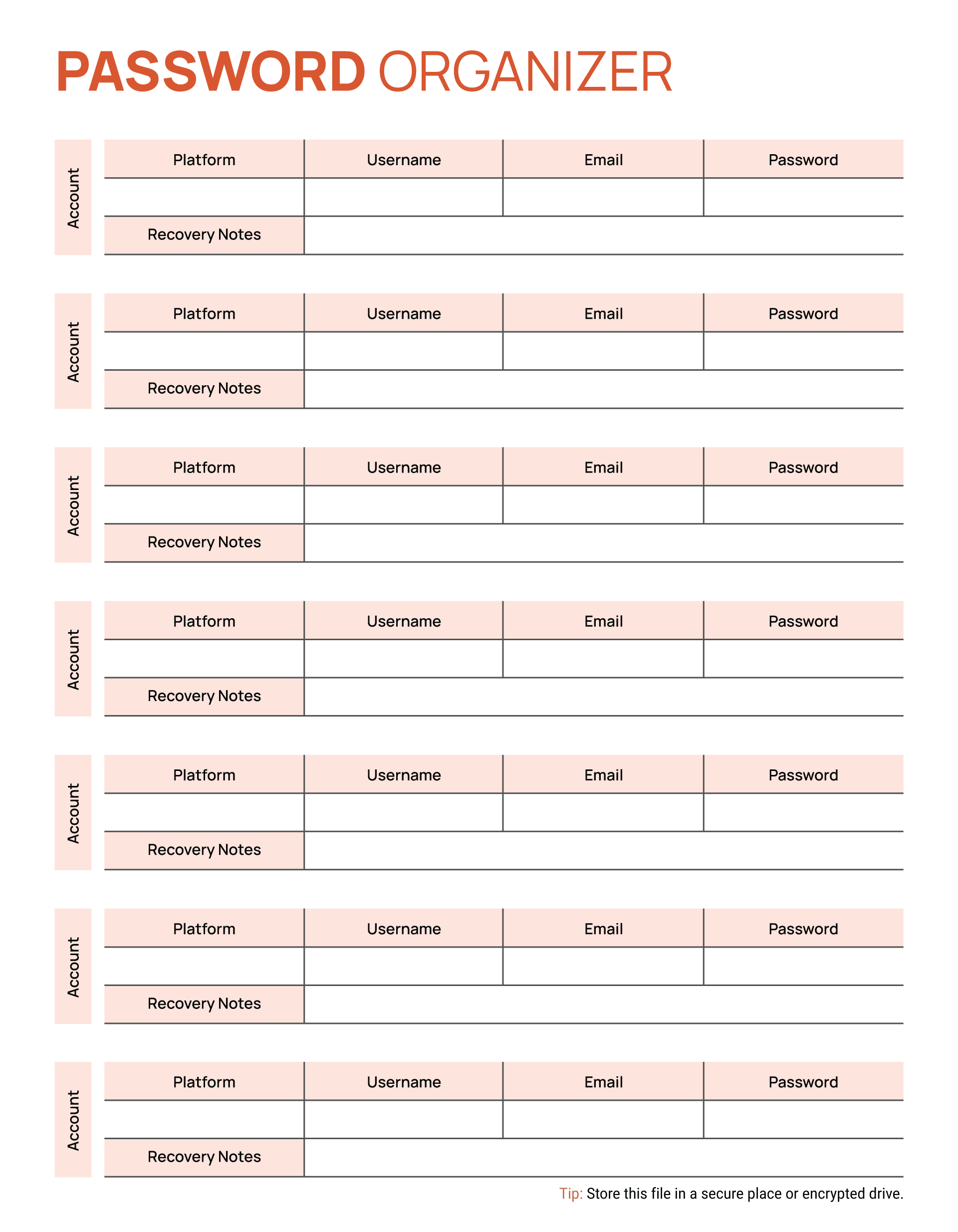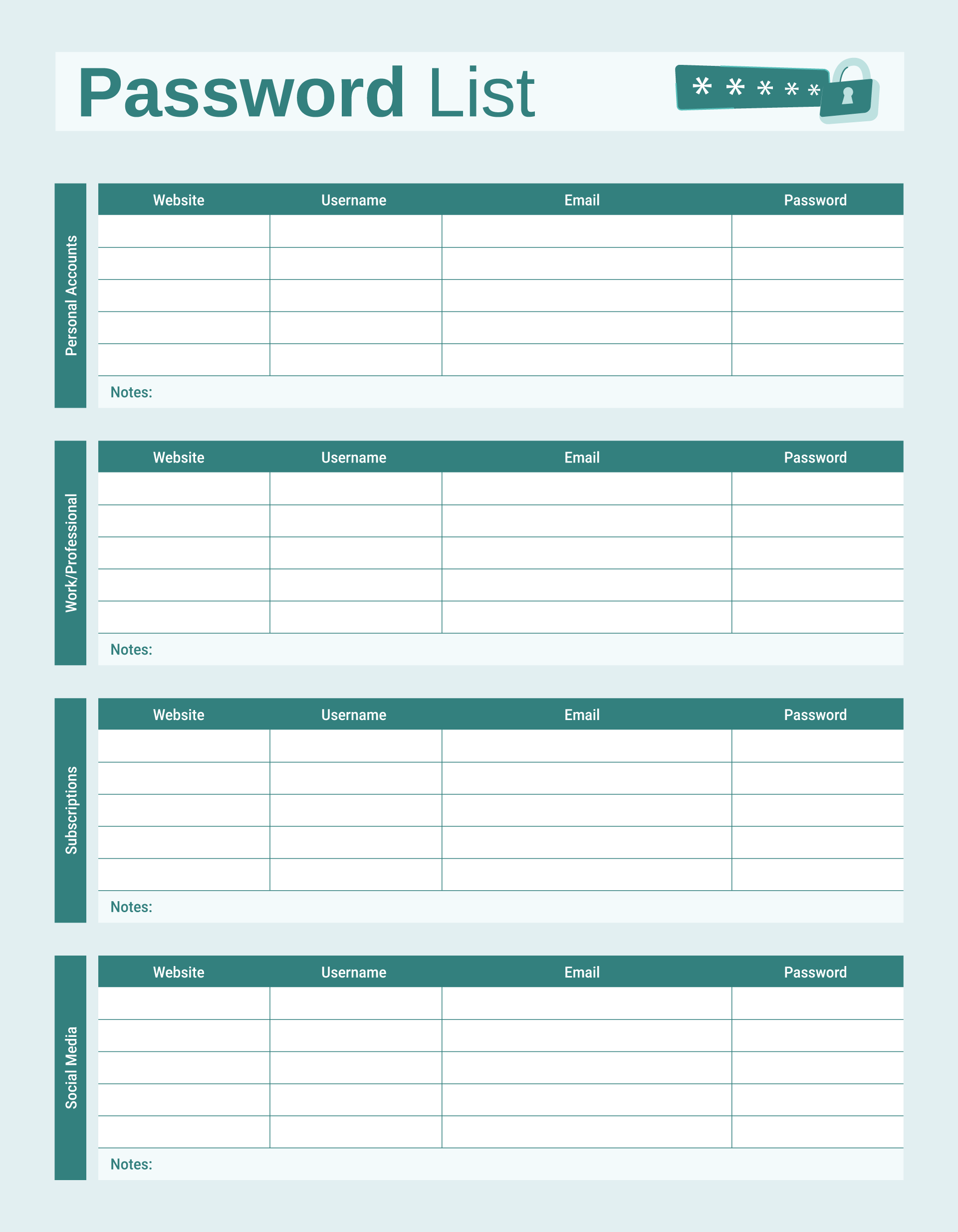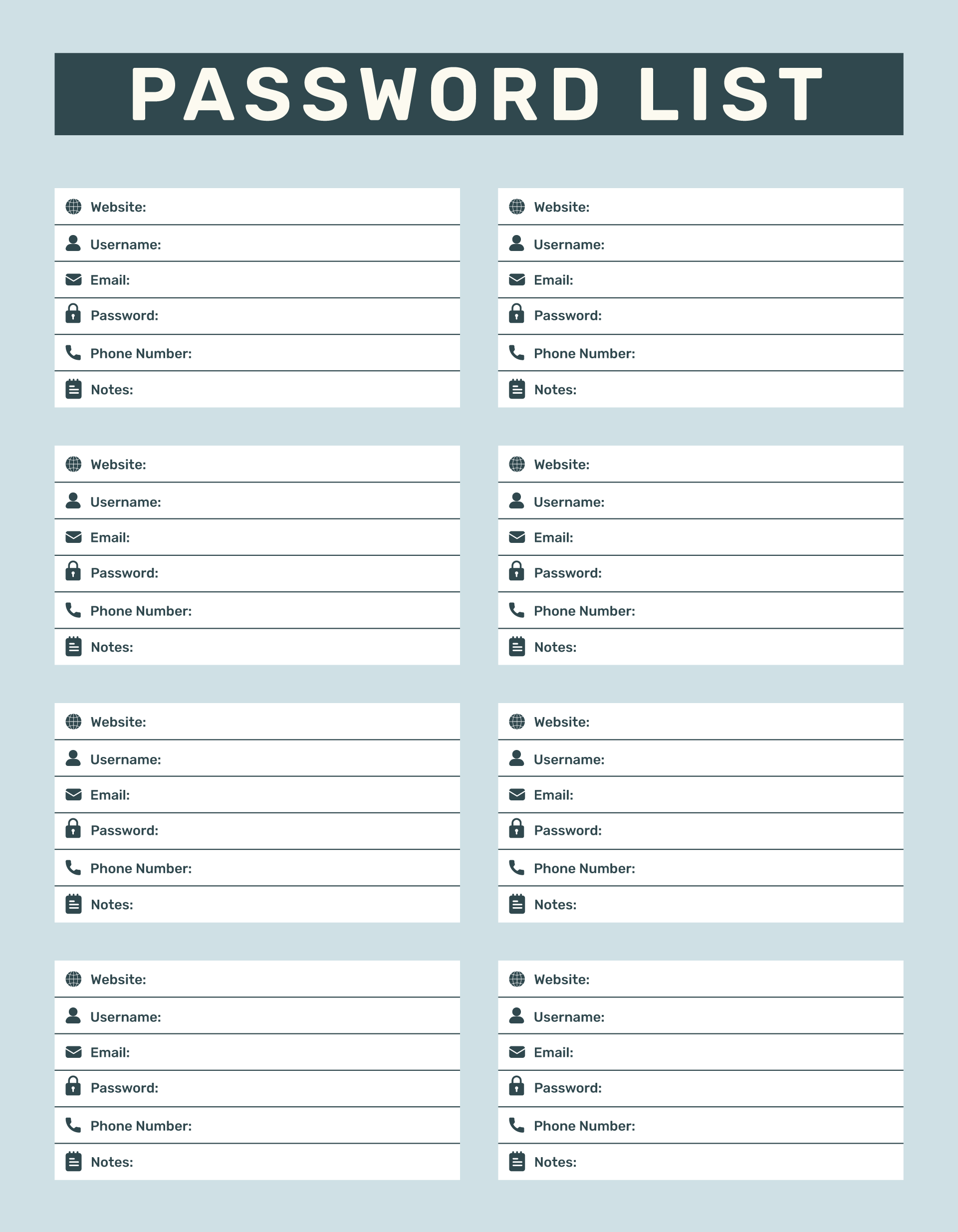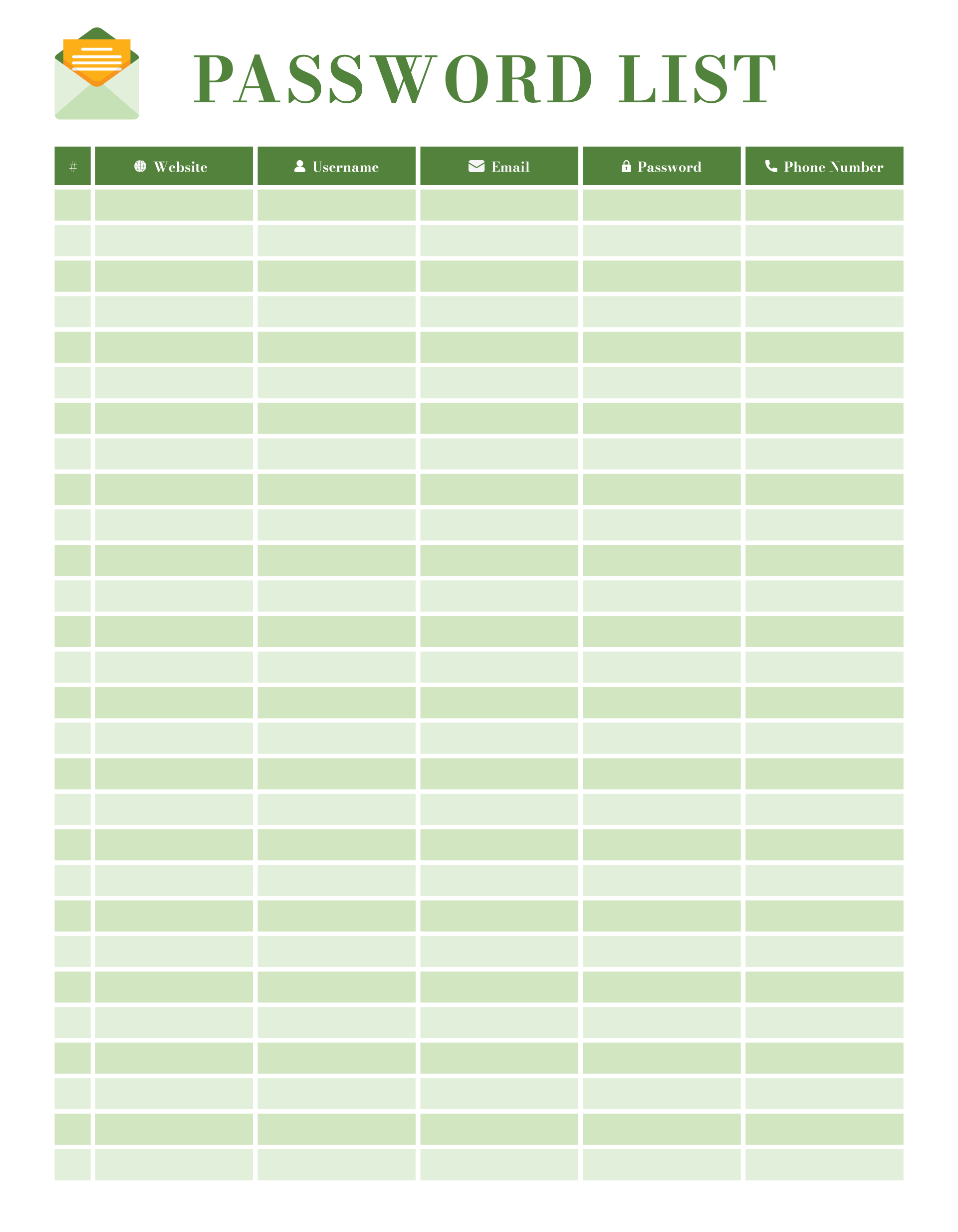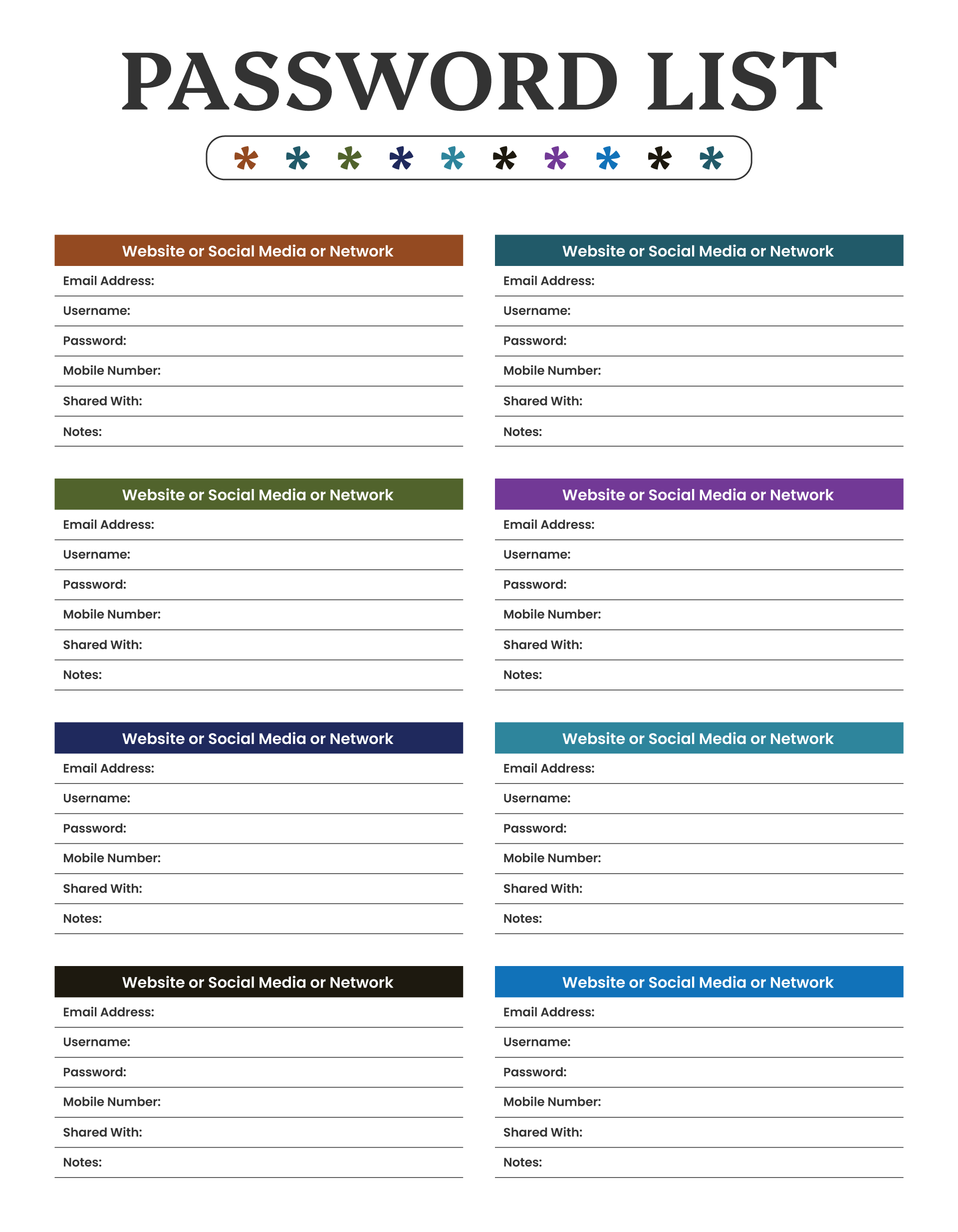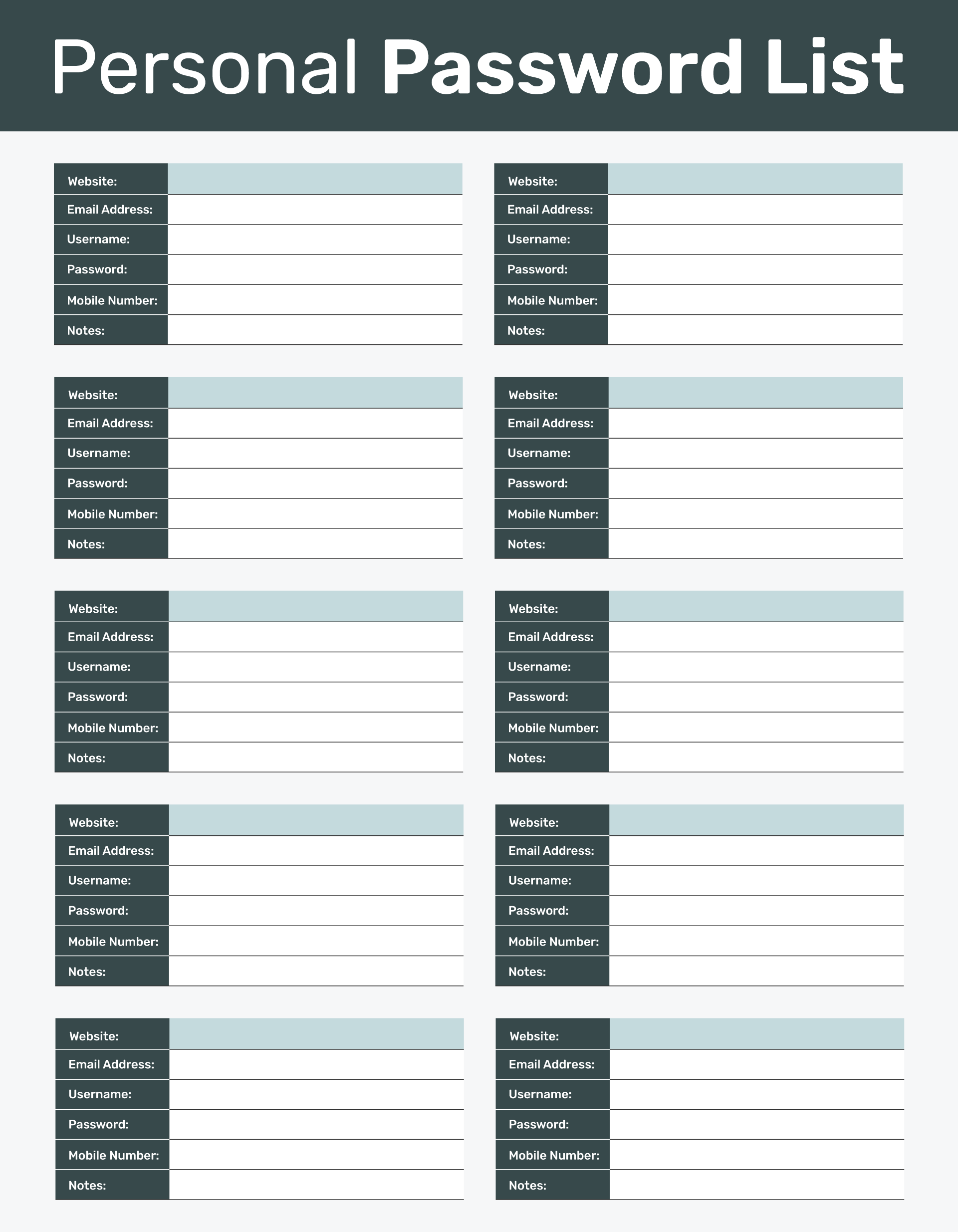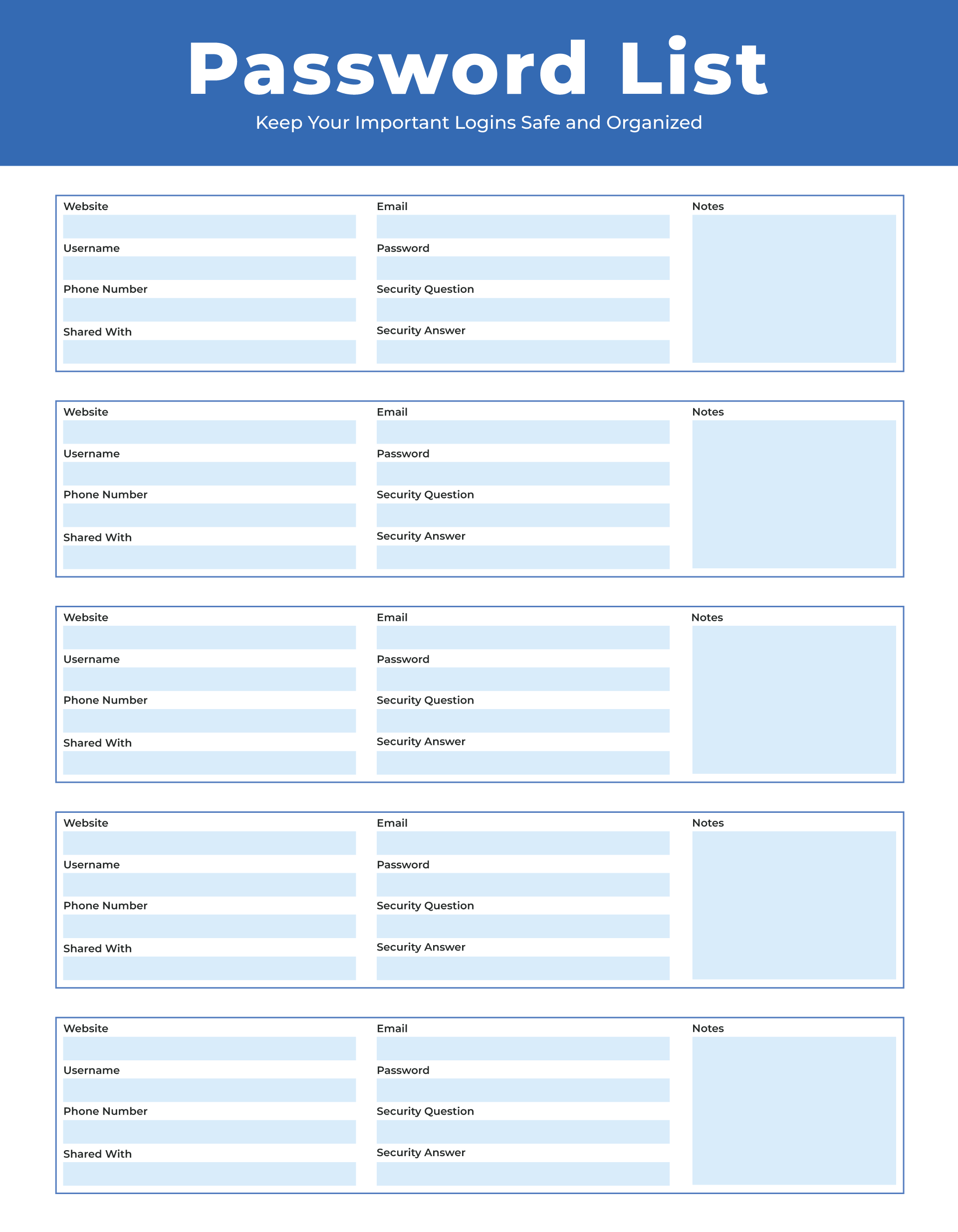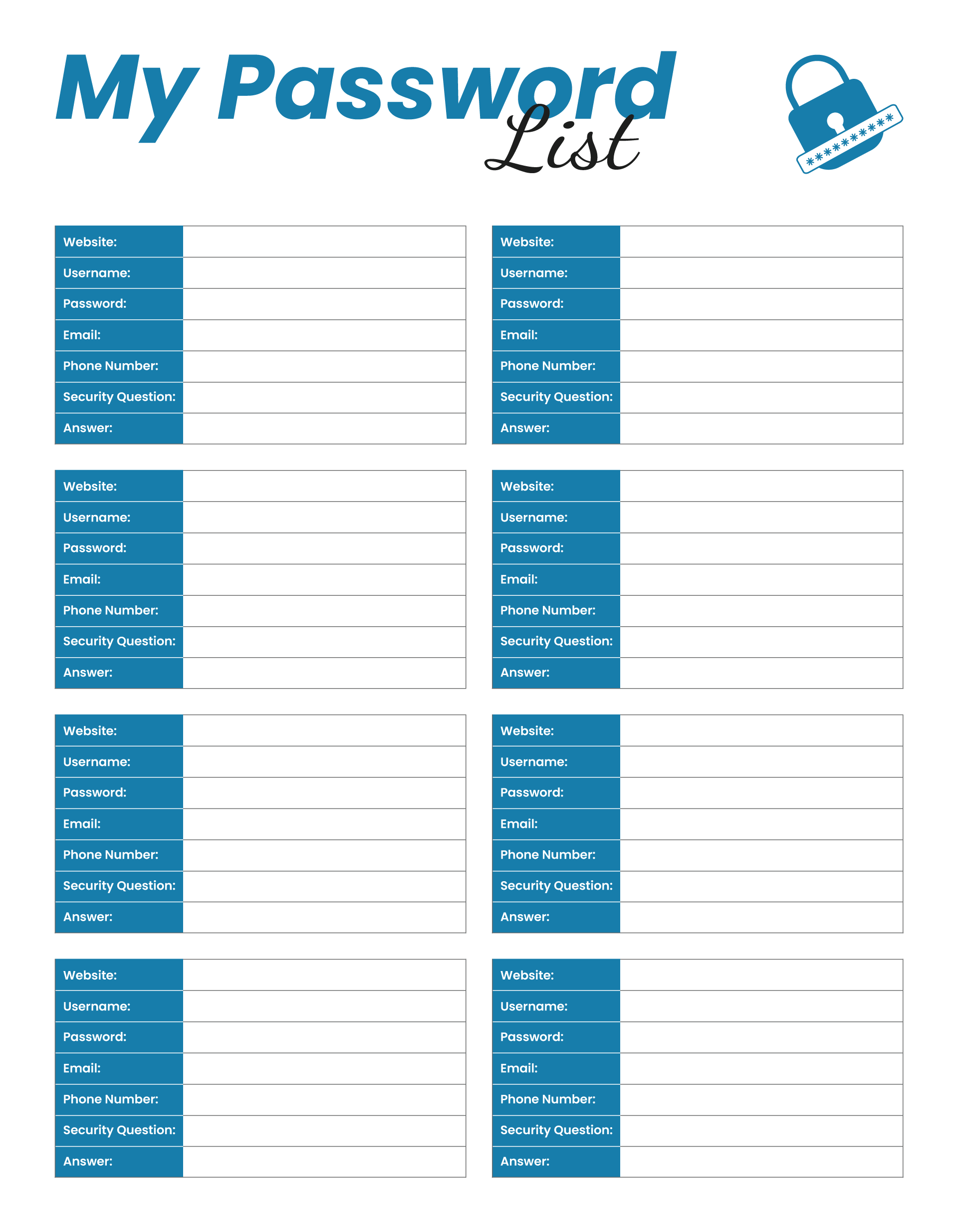Managing passwords for different accounts can quickly become frustrating, especially when each one requires unique characters or frequent updates. A password list template gives you a central place to record and organize login details, including websites, usernames, passwords, and recovery information. It’s useful for keeping personal accounts in order, sharing credentials with a trusted partner, or setting up a reference sheet for team access. This collection includes some minimal password list templates in Word, Excel, Google Docs, Google Sheets, and Fillable PDF.
Password List Templates
Password Spreadsheet Template
Password Log Template
#01
#02
#03
#04
#05
#06
#07
#08
#09
#10
#11
#12
#13
#14
#15
What Is a Password List Template?
A password list template is a ready-made document for writing down login information. It includes blank sections to fill in details like the account name, username, password, and recovery options. Some versions also track when a password was last updated or show which accounts use two-factor authentication.
Password lists are useful for anyone who prefers a written or offline record instead of relying on digital password managers. They are used for keeping track of personal login details for multiple emails, banking platforms, subscriptions, and mobile apps. They are also used by households to organize shared credentials for Wi-Fi, streaming services, or school accounts. In professional settings, the template can serve as a controlled reference for teams that manage access to business tools, vendor portals, or admin dashboards for quick access.
Why Use a Password Log Template?
Password list templates are used by individuals and organizations that need a reliable way to store and retrieve login credentials. These templates provide a consistent format for recording account names, usernames, passwords, recovery details, and usage notes. Common use cases include:
- Individuals tracking personal accounts across banking, email, social media, insurance, shopping, or healthcare platforms
- Families maintaining shared access to household services such as home Wi-Fi, smart devices, school portals, and subscription apps
- Small businesses organizing login details for vendor accounts, client portals, software subscriptions, and internal systems
- Administrative staff keeping records of shared credentials used across departments or by multiple team members
- IT professionals documenting access credentials for company servers, software licenses, support accounts, and remote login tools
- HR teams managing login assignments during employee onboarding, especially when providing email accounts, benefits portals, or time-tracking platforms
- Caregivers or legal guardians managing online accounts on behalf of children, elderly family members, or dependents
Templates are often used when teams need a backup method for credential tracking, when a password manager is not in use, or when printed versions are required for physical recordkeeping.

Essential Columns of a Password List
A standard password list includes the core information needed to access and manage digital accounts. At a minimum, it records the name of the website or service, the username or email used to sign in, and the corresponding password. These fields are the foundation of the list to retrieve login details without relying on memory or scattered notes. Many templates also include a notes section, which can be used to mention additional context such as account purpose, access level, or setup instructions. A “last updated” column is often included to track password changes over time or to locate the past passwords if needed when resetting a password.
Depending on the type of accounts being tracked, some templates include additional fields to improve recordkeeping:
- Account category: Highlights whether an account is used for personal tasks, financial management, business operations, or shared access. Categorizing accounts can help with sorting and quickly identifying their function.
- Two-factor authentication (2FA) status: Indicates whether 2FA is enabled for an account. This is especially important for high-security platforms where login requires an additional verification step. This column can also be used to note the primary recovery method, such as a phone number or email, used for resetting the password if needed.
- Assigned user or department: Specifies who is responsible for managing the account. This is useful in shared environments such as offices, schools, and IT departments, and is especially relevant in HR recordkeeping when individual employees are assigned separate accounts for job-specific tools or platforms.
- License or subscription expiration date: Tracks when access to a paid service is set to expire. This helps prevent service interruptions and missed renewals, particularly for tools used in business or team workflows.
- Security question hints or backup codes: Records answers to security questions or stores backup codes used for account recovery, particularly for services that do not support two-factor authentication.
These elements are typically included when creating a password list for professional or multi-user scenarios, where additional detail is needed to monitor how accounts are assigned, accessed, and maintained.
Tips for Using Password List Templates Safely
Password lists can improve account management, but storing login credentials in any format requires caution. To reduce security risks, it’s important to follow basic safety practices when using these templates.
- Use file protection tools: Apply password protection or file-level encryption when storing templates digitally. Most spreadsheet and document programs support this feature. PDF versions can also be encrypted using built-in password protection tools in Adobe Acrobat or similar programs.
- Review sharing settings in cloud platforms: When using Google Sheets or Google Docs, avoid setting access to “Anyone with the link.” Instead, share the file only with specific users and assign view or edit permissions based on their role. This minimizes the risk of unauthorized access, especially in shared work environments.
- Avoid saving to unsecured locations: Do not store password lists on public cloud folders, shared drives without access controls, or email attachments without encryption.
- Limit access: Only individuals who need access to the credentials should have permission to view or edit the file. In team settings, maintain a clear list of authorized users and review access periodically.
- Print with care: If using a printed version, store it in a locked drawer, safe, or secured cabinet. Avoid leaving it in shared spaces.
- Update regularly: Review and update the list when passwords are changed, new accounts are added, or old accounts are deactivated. Including a “last updated” date supports better oversight.
- Avoid storing high-risk information: For accounts involving sensitive financial, legal, or medical data, consider using a secure password manager instead of a manual template.
When to Use a Template vs. a Password Manager
Password list templates and digital password managers are both used to store login credentials, but they work differently and serve different needs. Understanding their differences can help in choosing the most practical option for your situation.
Password List
- A printed or offline backup is required
- Internet access is limited or unreliable
- A quick, low-tech solution is preferred
- You’re organizing credentials for onboarding, handovers, or audits
- Temporary or shared accounts need to be recorded and passed on
Password Manager
- Security is the top priority, especially for financial or sensitive accounts
- You manage a large number of accounts with unique, complex passwords
- You need automatic password generation or breach detection
- Team members require secure, real-time access to shared credentials
- You prefer encrypted storage with multi-device access
FAQs
To achieve the safest password, ensure you use a combination of lowercase and uppercase letters, numbers, and symbols. Avoid using commonly used passwords, such as 123456789 or 111111. Ensure your password has around eight characters.
It can be, but only if proper security measures are used. Files should be stored in a secured location, encrypted when possible, and shared only with authorized users. Avoid saving unprotected copies on shared drives or public cloud folders.
Many people still rely on weak, easy-to-guess passwords. Some of the most common ones reported in recent data breaches include:
1234567890
111111
12345678
1q2w3e
12345
Password
qwerty
123456789
123456
qwerty123
These are not recommended and often appear unchanged across multiple years.
A strong password uses a combination of uppercase and lowercase letters, numbers, and symbols. It should avoid dictionary words or common patterns. Good practices include:
Using at least 12 characters
Avoiding names, birthdays, or common words
Combining unrelated words or phrases
Including numbers and special characters
Enabling two-factor authentication whenever possible
Example: N!ghtC0ffee$Bridge71
Conclusion
Managing passwords securely is essential for protecting both personal and professional information. A printable password list is a simple way to organize login credentials in one place. When used with proper access controls and secure storage, it reduces the risk of forgotten passwords and unauthorized access. A well-designed password list template also simplifies the process of logging, updating, and sharing credentials when necessary.